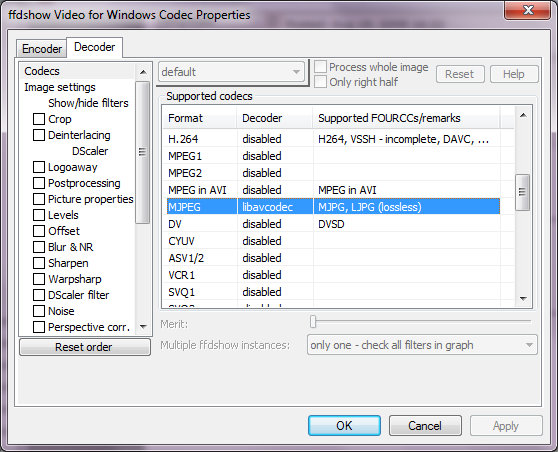=-=-=-=-=-=-=-=-=-=-=-=-=-=-=-=-=-=-=-=-=-=-=-=-=-=-=-=-=-=-=-=-=
Background:
Digital Still Cameras for the last couple of years have been able to record video. The cameras put the video (and usually PCM aka RAW audio) in either Quicktime (MOV) or AVI containers.
The video codec is usually Motion JPEG (FourCC:MJPG) because the chip in the camera usually makes JPG and making Motion JPEG is a trivial extension since MJPEG is close to sequential JPEGs.
=-=-=-=-=-=-=-=-=-=-=-=-=-=-=-=-=-=-=-=-=-=-=-=-=-=-=-=-=-=-=-=-=
Technical hurdle on the PC:
To be able to play video or audio you need to have a de-compressor to understand the container (eg MOV, AVI) AND a de-compressor for each stream in the container.
Container examples: "MOV" –QuickTime Movie, "AVI" – Windows’ implementation of the “RIFF” format.
video examples: "M2V" -mpeg2 video, "MJPG" - Motion JPEG.
audio example: "PCM" - raw audio, "AC3" - Dolby Digital audio.
The algorithm is either built into the tool (eg MOV decode in QuickTime, Adobe & free tools like
MPlayer etc) OR it has to be present as installed component on the PC.
On Windows there are TWO sorts of CODECs. The original "Video For Windows" (VfW) and DirectShow.
Editing tools (in general) ONLY work with VfW codecs.
Windows XP, Vista and Win7 all ship with DirectShow MJPEG codecs, but not VfW ….so easy to watch but you can’t EDIT.
=-=-=-=-=-=-=-=-=-=-=-=-=-=-=-=-=-=-=-=-=-=-=-=-=-=-=-=-=-=-=-=-=
The problem:
So you have these MOV[ MJPEG + PCM ] or AVI[ MJPEG + PCM ] files and want to edit them to do something as simple as put them on a DVD for mom to see the new baby.
=-=-=-=-=-=-=-=-=-=-=-=-=-=-=-=-=-=-=-=-=-=-=-=-=-=-=-=-=-=-=-=-=
The solution:
You can buy a VfW Motion JPEG decoder (eg
http://www.morgan-multimedia.com/M-JPEG2000/index.htm )
OR you can get it in freeware.
FFDshow (
http://sourceforge.net/projects/ffdshow/ ) uses the libavcodec library developed in the
FFmpeg Movie Player (
http://ffmpeg.org/ ) open-source effort. The libavcodec library has TONS of codecs. It is better known for its MPEG4, Xvid, DivX but it also has a lot of others. One of those “others” is MJPG.
The FFDshow project takes that decode (and in some cases encode too) capability and presents them as VfW (as well as DirectShow) codecs!
Viola, you now have the ability to understand MJPEG in video editing tools. (and tons of other codecs if you enable them).
The only thing you need to do after installation is go to the Start Menu’s “FFDShow VFW Configuration” and under the “Decoder” tab’s “Codecs” (at the top). Then on the right side scroll down to MJPEG and change it from “disabled” to “libavcodec”.
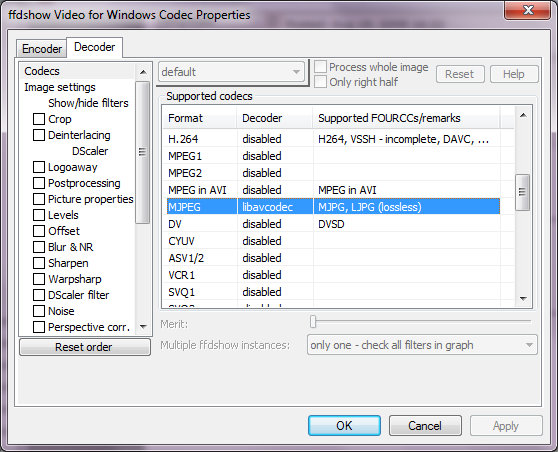
=-=-=-=-=-=-=-=-=-=-=-=-=-=-=-=-=-=-=-=-=-=-=-=-=-=-=-=-=-=-=-=-=
An Aside:
This will become more and more important in the years to come because motion films are shot and delivered to digital cinemas as “2k”, “4k” or “8k” (
http://en.wikipedia.org/wiki/Digital_cinema ) in MOTION JPEG2000 (
http://en.wikipedia.org/wiki/JPEG_2000#Motion_JPEG_2000 ) . It’s only so long before INDIE film makers and then pro-sumers want to edit in these resolutions.
‘thanks for reading.
[EDIT - LeChineur had problems with this solution. Instead of you having to read this entire thread I'm putting an edit here to summarize the problem]
In the end it came down to this. LeChineur's FFDshow install didn't work. In summary:
Originally Posted by LeChineur
This got me thinking. So I checked and I indeed did not have the ff_vfw.dll on my system. So I uninstalled the version 3.054 of FFDShow (dated 08/04/2009) which was installed on my system, downloaded and installed version 3.052 (dated 08/03/2009) and voila, I then had the ff_vfw.dll.
That solved the problem. PP now plays the video clip fine, as well as all the other "AVI" (MJPEG) clips from my Canon camera. Incredible!
So rallymax, your original post was in fact correct. Why the version of FFDShow that I first downloaded didn't install the correct dll the first time is still a mystery, but whatever...